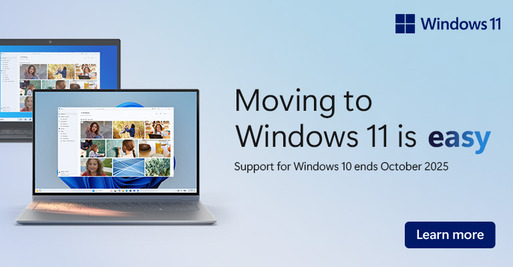Windows 11 is built for how you live and work today
It’s fast, simple, and packed with features designed to improve your experience. With support for Windows 10 ending on 14 October 2025, upgrading now helps ensure your device stays secure, up-to-date, and ready for the future. With Windows 11, you'll enjoy: A fresh, easy-to-use design, Built-in AI tools like Copilot, Faster performance for work and play.
Ask a team member instore, or scroll down for more information.
How to check if your device can upgrade to Windows 11
1. Open the Smart menu and go to 'Settings'
2. Navigate to 'Update & Security' then 'Windows Update'
3. Click 'Check for updates'
4. If eligible, you'll see 'Upgrade to Windows 11 is ready - and it's free'
5. Click 'Download and install', then follow the prompts
Frequently asked questions
What is Windows 10 EOS?
End of life and end of support are terms that refer to the end of technical support and security updates for Windows 10. After 10 years, this older version of Windows will no longer receive free software updates from Windows Update, technical assistance, or security fixes. For consumers, end of support means that Microsoft recommends updating to the latest version of Windows for the latest critical updates and support that can keep you secure online.
What happens to my PC when Windows 10 reaches end of support date?
As of October 14, 2025, PCs running Windows 10 will still function, but Microsoft will no longer provide the following:
- Technical support
- Feature updates
- Security updates or fixes
While your Windows 10 PC will continue to function, it will be at greater risk for viruses and malware when Windows 10 reaches end of support. We recommend you transition to a version of Windows that is still supported. If your existing device cannot run Windows 11, a new PC that can run Windows 11 makes for an easy transition and great experience.
Will my Windows PC stop working?
No. Your PC will continue to work, but support for Windows 10 is discontinued. After October 14, 2025, your Windows 10 PC will no longer receive security updates and Microsoft will no longer be available to provide Windows 10 technical support.
What options do I have for staying supported on a Windows Operating System?
Check if your PC meets the minimum requirements by opening Settings > Privacy and Security > Windows Update.
If your PC is able to upgrade from Windows 10 to 11, you should see an option in Windows Update to upgrade to Windows 11 for free.
If your PC is not able to upgrade to Windows 11 or if you want to replace it, you can move to Windows 11 by purchasing a new PC. Find a PC that is right for you here.
If you need more time before moving to a Copilot+ PC or other new Windows 11 device, a one-year Extended Security Updates (ESU) program for $50 will help protect your Windows 10 device. Enrolment for this program will open in 2025.
How do I get a supported version of Windows?
There are a couple of ways to get Windows 11:
Purchase a new PC with Windows 11: Windows 11 is the most current version of Windows. If you have an older PC, you can upgrade from Windows 10 to Windows 11 by buying a new PC. Hardware and software have improved a lot since Windows 10 was released, and today’s computers are faster, more powerful, and more secure.
Install Windows 11 on your current PC: Check to see if your current PC meets the minimum system requirements for Windows 11 by opening Settings > Privacy and Security > Windows Update. If your PC is able to upgrade, you should see an option in Windows Update to upgrade to Windows 11 for free.
How is Windows 11 Security better than Windows 10 security?
Windows 11 is the most secure Windows ever built, with comprehensive end-to-end security that covers antivirus, firewall, internet protections, and more. This means more security features, dashboard displays, and ongoing updates to help safeguard against future threats–all built-in at no extra cost. To receive updates, internet access is required and service fees may apply. Read more about Windows security
Where can I find a list of Windows features and functionality that have been removed or are no longer being developed?
Each version of Windows adds new features and functionality. Occasionally, Microsoft may no longer develop (this is known as deprecation) or remove certain Windows features and functionality. See below for links to specific changes by product.